Getting Started
Get BackMark up and running in minutes. Follow this guide to install, configure, and create your first tasks.
Prerequisites
System Requirements:
- Node.js: Version 18.0.0 or higher
- npm: Version 8.0.0 or higher (comes with Node.js)
- Operating System: Linux, macOS, or Windows
Installation
Global Installation (Recommended)
Install BackMark globally to use it from anywhere:
Alternative: npx (No Installation)
Run BackMark without installing:
npx @grazulex/backmark initVerify Installation
Check that BackMark is properly installed:
backmark --helpQuick Start Guide
Step 1: Initialize Your Project
Navigate to your project directory and initialize BackMark:
This creates a backlog/ directory with the following structure:
backlog/
├── tasks/ # Task markdown files
├── templates/ # Custom task templates
├── config.yml # Project configuration
└── .cache/ # Performance cache (auto-generated)Step 2: Create Your First Task
Create a task using the interactive prompt or command-line options:
Create a task with full metadata:
Step 3: View Your Tasks
List all tasks or view the Kanban board:
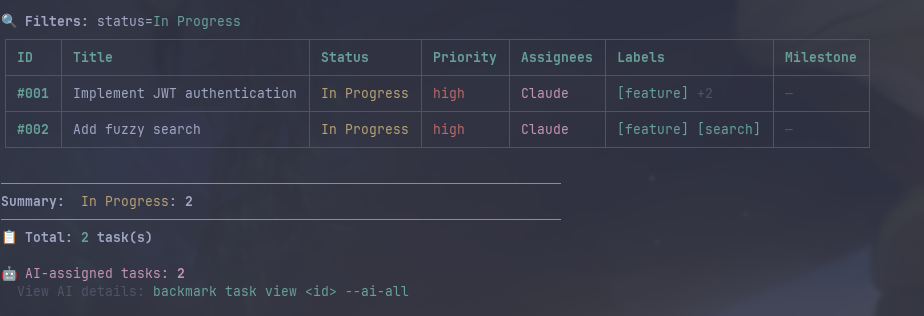
View the Kanban board:
💡 The board opens in full-screen interactive mode. Use arrow keys to navigate, Enter to view details, 'q' to quit.

Step 4: Update Task Status
Start working on a task by changing its status:
Step 5: AI Workflow (Optional)
If you're working with an AI assistant, use the AI workflow commands:
Learn more about the AI workflow in the AI Workflow section.
Common Commands
Task Management
# Create task
backmark task create "Title"
# List tasks
backmark task list
# View task details
backmark task view 1
# Edit task
backmark task edit 1 --status "Done"
# Delete task
backmark task delete 1Board & Search
# Show Kanban board
backmark board show
# Watch mode (auto-refresh)
backmark board show --watch
# Search tasks
backmark search "authentication"
# Project overview
backmark overviewFiltering
# Filter by status
backmark task list --status "In Progress"
# Filter by priority
backmark task list --priority high
# Filter by assignee
backmark task list --assignee Claude
# Multiple filters
backmark task list --status "To Do" \
--priority highAI Workflow
# AI planning
backmark task ai-plan 1 "Plan..."
# AI notes
backmark task ai-note 1 "Note..."
# AI documentation
backmark task ai-doc 1 "Docs..."
# AI review
backmark task ai-review 1 "Review..."Next Steps
Pro Tips
- 💡 Use
--helpwith any command to see all options:backmark task create --help - 💡 Enable indexing for better performance with 100+ tasks:
backmark config set performance.useIndex true - 💡 Customize board columns in
backlog/config.yml - 💡 Use templates for common task types:
backmark task create-from-template feature "New feature" - 💡 Tasks are just Markdown files - edit them directly with your favorite editor!
- 💡 Version control your
backlog/directory with Git for complete task history
Troubleshooting
Command not found: backmark
If you get "command not found" after global installation, check your npm global bin path:
npm config get prefixAdd the bin directory to your PATH, or use npx @grazulex/backmark instead.
Tasks not showing up
Make sure you're in a directory with an initialized BackMark project (contains backlog/ directory).
Need Help?
Report issues on GitHub or check the full commands reference.